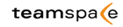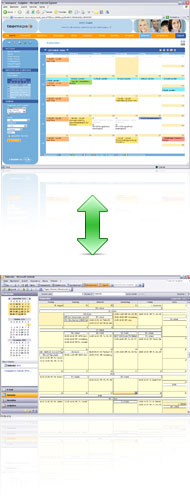|
„With the automatic synchronization between PC, Laptop
and teamspace I have all data at my disposal locally.
And it is updated every 30 minutes.” |
 |
Synchronize teamspace calendar and contact data with MS Outlook!
The MS Outlook synchronization "teamSync" allows synchronizing
calendars and contacts of multiple people and computers through and
with teamspace. That means regardless of whether you insert an
appointment in teamspace or in Outlook, all connected systems and
people will always have the same data and are constantly updated
automatically. Different synchronization modes and individual access
rights determine what data is synchronized to whom and who is able to
see and edit entries.
With the Outlook synchronization tool "teamSync" teamspace facilitates
not only sharing calendar and contact information with other people in
your teamspace team, it also gives all users the option to synchronize
data from all their individual installations like PC at work and at
home or Laptop with one another. So no matter from where you work, you
will have all important data at hand on all computers you use.
|
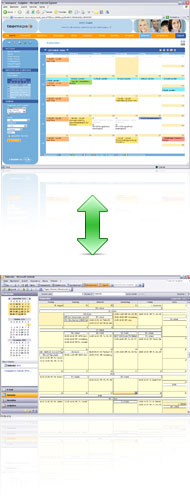 |
With teamspace’s Outlook synchronization you and your team are always perfectly organized:
- automatic synchronization of teamspace and Outlook.
- same status at the office, home office and in teamspace.
- share contacts and calendars easily and securely with co-workers, partners or clients.
- no double data input, no need to check all systems separately for changes.
| "teamSync"
is a cost-free add-on for teamspace and is included into all teamspace
licenses and test teams. To use "teamSync" please download the tool
"teamsync_setup.exe" and then install it on your local PC. Please
consult the "teamSync manual" for guidance on how to install and set up
your synchronization best. |
|
Your options for synchronizing Outlook and teamspace
Synchronizing multiple teams
You can synchronize as many teams as you like using one Outlook folder.
This provides you with the opportunity of merging appointments or
contacts from multiple teams into just one Outlook folder.
Shared folders
teamSync enables you to have shared folders for contacts and calendars
with other co-workers. Shared folders contain all data and all changes
are automatically transferred both to the team and all affiliated
Outlooks.
Viewing teamspace entries in Outlook
teamspace contact and calendar data are shown in Outlook with an
optional mark. The mark can be chosen on an individual basis and is
clearly displayed with every entry in Outlook that is connected to
teamspace.
Limitation to certain categories
Synchronization between Outlook and teamspace can be limited to single
categories. teamspace entries can very easily be assigned to a separate
category within Outlook and only this category gets synchronized.
New entries in Outlook
New entries in Outlook that belong to a fitting category can also be
transferred to teamspace. Access rights to these entries in teamspace
can be assigned on an individual basis.
Changes to Outlook entries
Changes in Outlook can be automatically synchronized with teamspace.
Alternatively, data transfer from Outlook to teamspace can be
completely switched off and only data from teamspace can then be copied
into Outlook.
Deleting entries in Outlook
Entries in Outlook can either only be deleted in Outlook or in both
Outlook and teamspace (in the latter case, deletions would occur within
the whole team).
New entries in teamspace
When importing entries from teamspace to Outlook, you can choose
between importing all entries or simply the ones in which you are
participating.
Security
Synchronizations with a team are protected by team-ID, user name and
password. Data transfer via an SSL-encrypted connection is optional.
Time intervals and automatic transfer
teamsync works automatically in the background and monitors any data
changes within a set period. Alternatively you can revert to a manual
synchronization.
|
|
|